Set the User Group Visibility
Manage whether your users can see and select a user group in Studio and Solution features.
Who can use this feature?
Users with the following:
- Profile capabilities: Security (Write, Simple) OR User Group Management (Write, Simple) OR User Management (Write, Simple)
Not sure if you have this feature or capability? Reach out to your administrator.
Note: This feature is also available through Visier's public APIs. For more information, see Users API.
Overview
By default, user groups are available to select in all features that use user groups, such as sharing an analysis, key group, or email schedule. Some of your user groups might have specific purposes, such as only managing security. In this case, it doesn't make sense for your security user group to be available to select in features that don't relate to their work in Visier. In a project, you can modify a user group's visibility to be available in all features, hidden in all features, visible in Solution features only, or visible in Studio features only.
A user group whose visibility setting is Analytics: Off won't show up in the following screenshot.
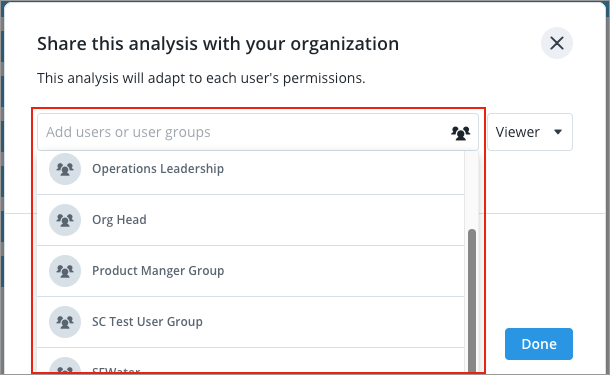
To manage your user groups in a project, click Security > User Groups on the navigation bar.
- Select a user group in the User Groups list.
- Click the Basic Information tab.
-
To hide the user group in all features, turn off Visible for selection. This prevents your end users and administrators from seeing or selecting the user group in any features.
Note: User groups are always visible in Security regardless of their visibility settings.
- To make the user group visible only in Solution features, such as sharing an analysis or data exports, set the following:
- Visible for selection: On
- Analytics: On
- Studio: Off
- To make the user group visible only in Studio features, such as Vee sample questions or personalized alerts, set the following:
- Visible for selection: On
- Analytics: Off
- Studio: On
